Manage roles¶
Roles¶
| ACTIONS | ADMINISTRATOR | MODERATOR | MEMBER |
|---|---|---|---|
| Start / edit / delete a discussion | ✔ | ✔ | ✔ ¹ |
| Add / edit / delete a resource | ✔ | ✔ | ✔ |
| Create / delete an event | ✔ | ✔ | ❌ |
| Post / edit / delete a public message | ✔ | ✔ | ❌ |
| Manage invitations ² | ✔ | ✔ | ❌ |
| Add members | ✔ | ❌ | ❌ |
| Manage roles | ✔ | ❌ | ❌ |
¹ who created the discussion
² depending of settings
Note
When a person is invited and accepts this invitation to join your group, she is, by default, only a member.
Promote¶
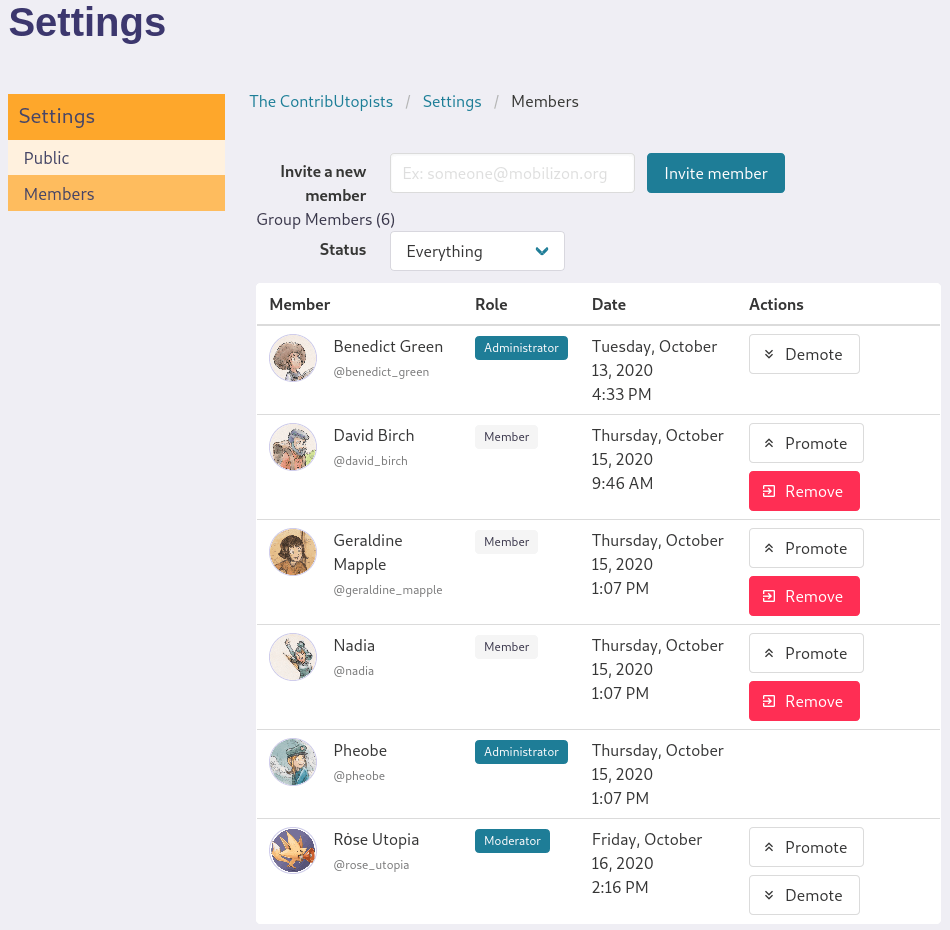
You can promote an account to moderator or administrator by:
- clicking the My groups button on the top bar menu
- clicking the group you want to manage
- clicking the Add / Remove... link in your group banner
- clicking the Promote button in front of the user you want to promote.
Info
You only can promote one level at a time: member, then moderator, then administrator
Demote¶
You can demote an account to administrator by:
- clicking the My groups button on the top bar menu
- clicking the group you want to manage
- clicking the Add / Remove... link in your group banner
- clicking the Demote button in front of the user you want to demote.
Info
You only can demote one level at a time: administrator, then moderator, then member
Remove¶
To remove a member you have to:
- click the My groups button on the top bar menu
- click the group you want to manage
- click the Add / Remove... link in your group banner
- click the Remove button in front of the user
Note
If the user is a moderator or an administrator, you have to demote them first.
Last update: August 17, 2021