Your account settings¶
You can access your account settings by clicking your avatar on the top bar and then My account.
General¶
Email¶
You can change the email you use to connect to your account. To do so, you have to:
- click your avatar on the top bar
- click My account
- click the General tab on left sidebar
- enter your new email in the New email field
- enter your password in the Password field
- click the Change my email button.
Note
You'll receive a confirmation email.
Password¶
To change your password, you have to:
- click your avatar on the top bar
- click My account
- click the General tab on left sidebar
- enter your current one into the Old password field
- enter your new one into the New password field
- click the Change my password button.
Delete account¶
Danger
You'll lose everything. Identities, profiles, settings, events created, messages and participations will be gone forever. There will be no way to recover your data.
To delete your account you have to:
- click your avatar on the top bar
- click My account
- click the General tab on left sidebar
- click the Delete my account button
- enter your password to confirm your action
- click the Delete everything button.
Preferences¶
You can choose the language of your Mobilizon interface and your timezone. To do so, you have to:
- click your avatar on the top bar
- click My account
- click the Preferences tab on left sidebar
- change the language or/and the time zone.
Notifications¶
Here, you have the choice to receive (or not) notifications. To do so, you have to:
- click your profile picture
- click My account
- click Notifications from the left sidebar
Browser notifications¶
With push notifications, you can view the most important notifications of your Mobilizon account activity in your browser. You don't even have to be logged in to Mobilizon for these notifications to appear. To enable this notification system, simply click on the Activate browser push notifications button in the browser.
Notification settings¶
Control what you want to be notified by email or/and push:
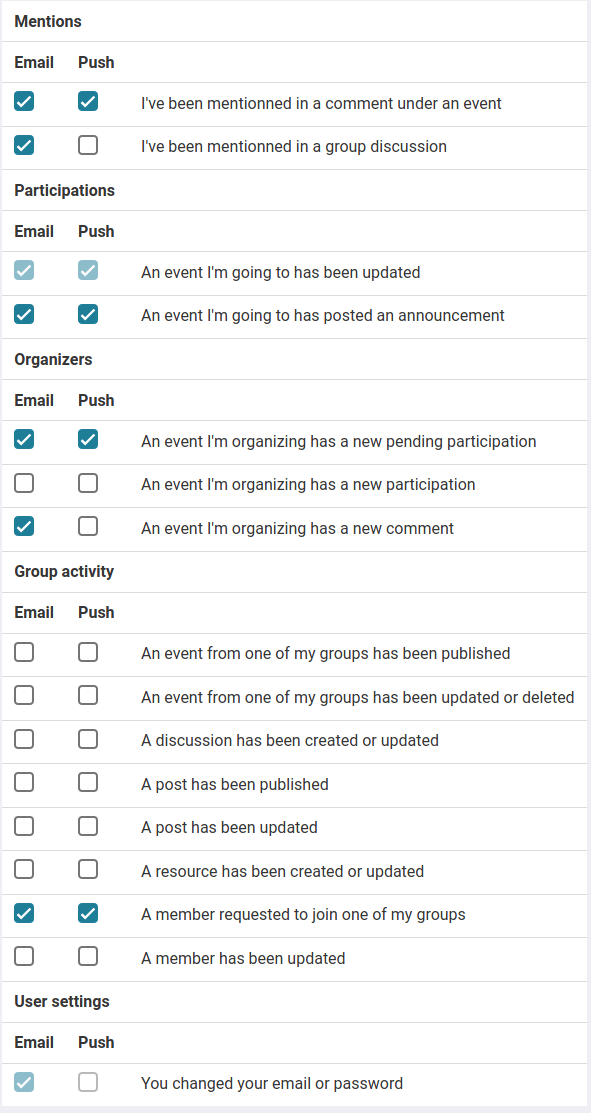
If you choose to receive email notifications, you can set the frequency:
- Do not receive any mail
- Receive one email for each activity
- Hourly email summary
- Daily email summary
- Weekly email summary
Note
Announcements and mentions notifications are always sent straight away.
Participation notifications¶
You can choose when you want to be notified by email. To do so, you have to:
- click your avatar on the top bar
- click My account
- click the Email notifications tab on left sidebar
- choose between:
- Notification on the day of the event
- Recap every week
- Notification before the event
Organizer notifications¶
As an organizer you can receive notifications for manually approved participations to an event. You can choose between:
- Do not receive any mail
- Receive one email per request
- Hourly email summary
- Daily email summary
- Weekly email summary
Personal feeds¶
These RSS/Atom and ICS/WebCal feeds contain event data for the events for which any of your profiles is a participant or creator. You should keep these private. You can find feeds for specific profiles on each profile edition page.